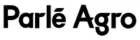Artwork Reviews Made Simple
Orchestrate projects, set deadlines, ensure timely approvals, and keep everyone on track.

5000+ Brands















Collaborate better and minimize delays
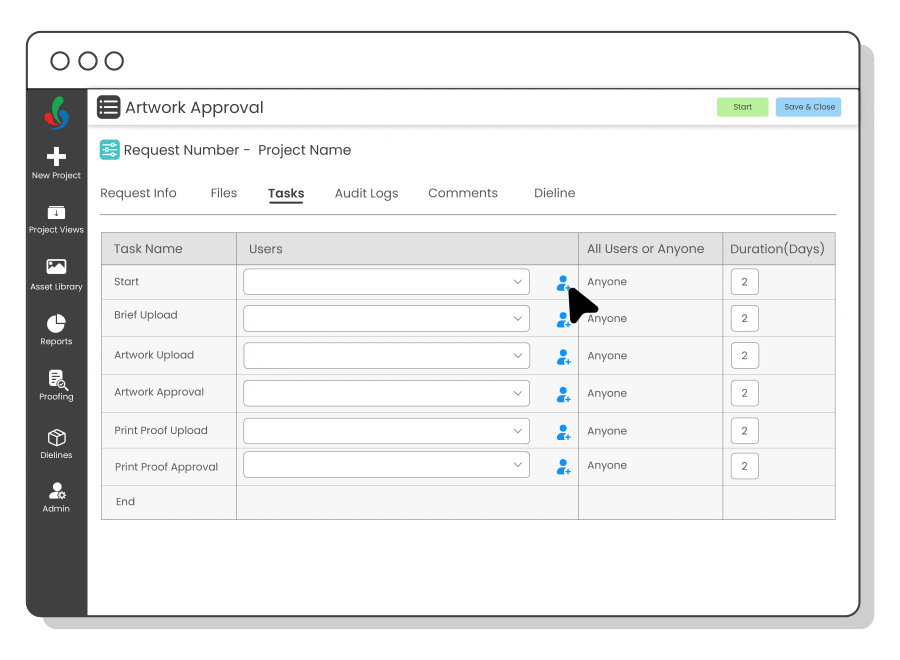
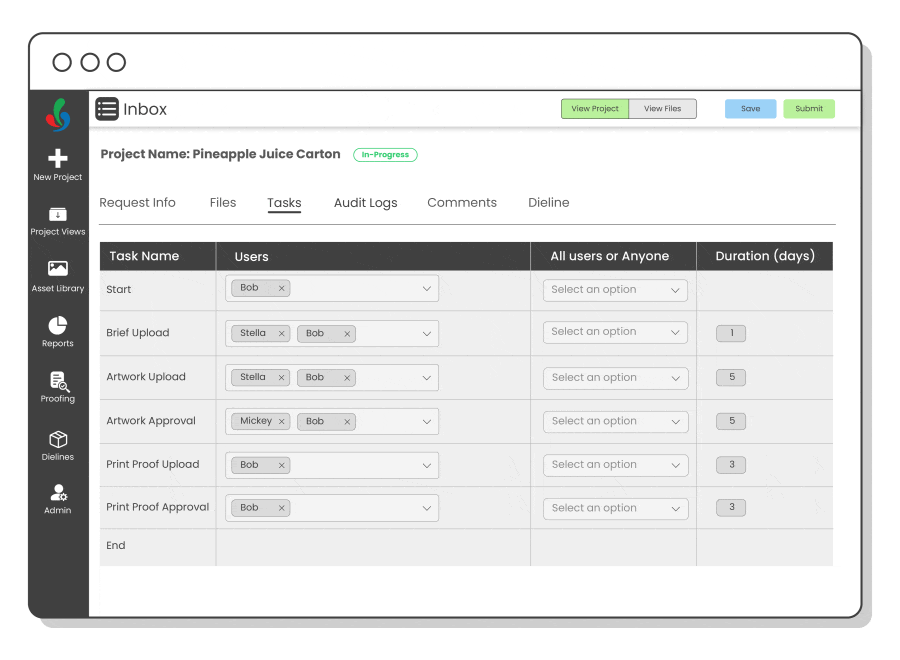
Dashboard for project tracking
Track projects in real-time using traffic light colors: green for on-time, yellow for tending towards delay, and red for delayed, making it easy to quickly assess project status.
Custom Workflow Creation
Build custom workflows tailored to various approval processes, utilize flexible templates that outline predefined activities and assign appropriate stakeholders at each stage.
Parallel and serial workflows
Choose between parallel and serial workflows based on project needs. Rejection loopbacks ensure tasks can be revisited and revised when necessary.
End the back-and-forth. Handle all project tasks in one place.
Simplify file management, project flow, and team collaboration
Easily attach and manage files like artworks and print proofs within projects while ensuring version control and easy access through an in-app viewer for PDFs, AI files, images, and more.
Put projects on hold or terminate them when no longer needed, allowing better control over resource allocation and project timelines.
Streamline approvals and enhance collaboration to minimize miscommunication and speed up decision-making.
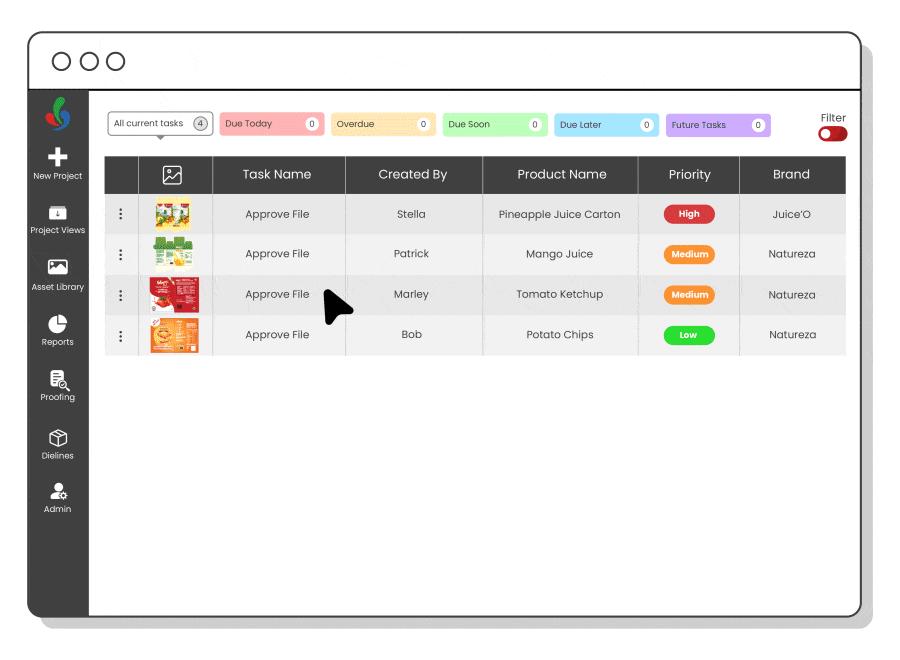
Task forwarding & delegation
Forward or delegate tasks to maintain workflow continuity during absences.
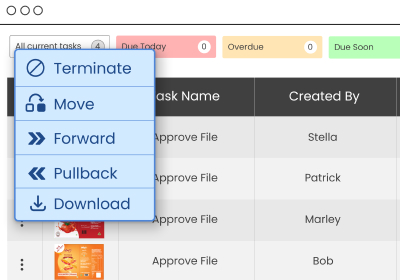
Detailed audit log
Track actions taken by users along with timestamps & ensure accountability.
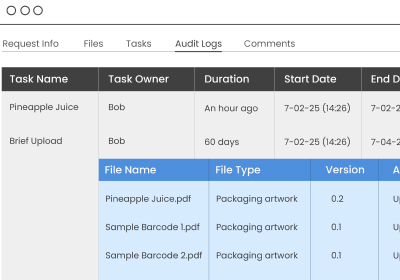
Automated alerts & reminders
Get alerts & reminders for upcoming or overdue tasks & ensure timeliness.
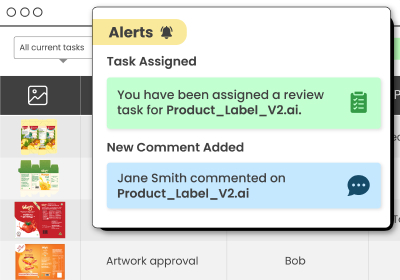
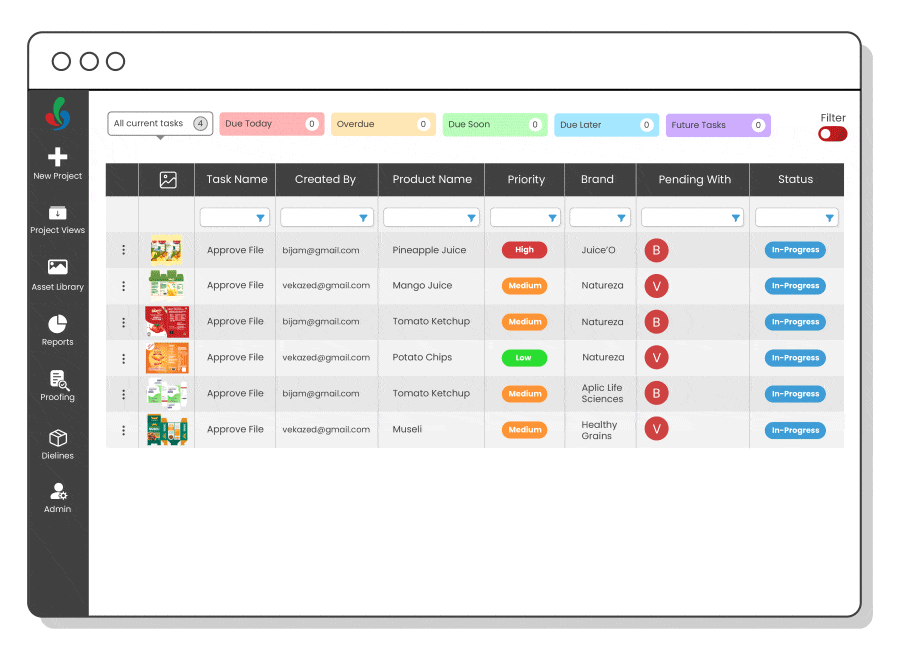
Efficient task management & project access
Assign tasks to individuals or entire groups. Choose whether the task moves forward when any group member completes it, or only when all have done their part. This flexibility helps you adapt to different project needs.
Quickly find projects using filters like brand, product type, or other key attributes. Access all essential details in one place—status, team members, deadlines, files, and comments.
Get a clear view of all your projects: inbox, in-progress, completed, or participated. Stay up to date with the latest information and track project status effortlessly.
Frequently Asked Questions
Can ManageArtworks handle our unique artwork process?
Yes! Our workflow adapts to any process complexity. We’ll help map your current process seamlessly.
Can print vendors and design agencies use the system?
Absolutely! Involving all stakeholders improves collaboration and reduces rework. Most clients onboard their printers and agencies.
Can we integrate project data with our ERP?
Yes, we integrate with SAP, Oracle, D365, and more, syncing item codes and artwork status to trigger workflows like vendor POs.
Does the system support multiple approval workflows?
Yes! You can set up serial or parallel workflows, with rejection loopbacks to streamline revisions.
How does version control work for artworks?
Every file update is tracked, ensuring access to previous versions while preventing miscommunication.
Can I track project updates in real-time?
Yes! Our dashboard provides a color-coded project status view, so you can monitor progress at a glance.
Still have questions?
Can’t find the answer you’re looking for? Please chat to our friendly team.
.webp)